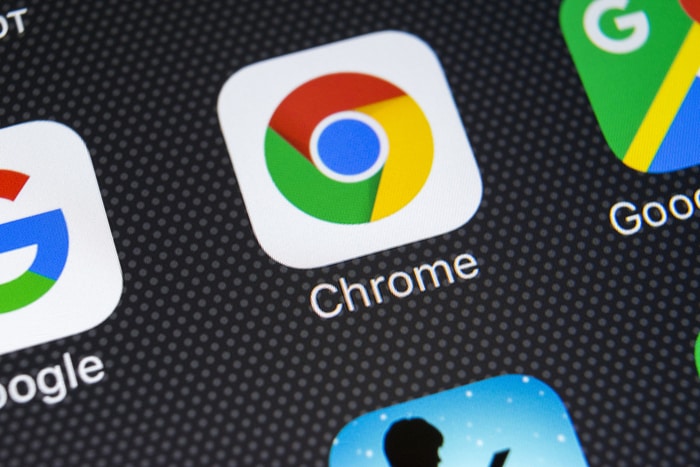
Reading articles, research and news stories online may be convenient, but many sites bombard you with advertising while you’re trying to read. This includes annoying and troublesome pop-up ads that can make it difficult if not impossible to access articles on some devices. Attempting to read informative and interesting material that is cluttered with ads can be especially problematic on smartphones. Getting rid of pop-ups and other types of interactive ads on smaller screens can become so difficult that it is easy to lose interest in reading the material.
Nick Hess offers support for Google applications with his IT support company in Portland OR shares what he has learned using Chrome’s Secret Reader mode.
Benefits of Secret Reader Mode
But, what if there was a way to prevent ads from showing up at all? Chrome’s Secret Reader Mode is an effective method of eliminating ads from multiple websites with one easy setting. Secret Reader Mode works by removing clutter and ads that are not a part of the article, freeing up resources on your device and allowing you to focus on the text you want to read.
Another advantage of Secrete Reader Mode is it prevents sites from installing cookies and other tracking methods on your device. You also won’t accidentally click on advertising or links that redirect you to URLs that install or download malware. Although Secret Reader Mode is not as robust as Chrome’s Incognito Mode, it can help guard against security concerns.
Activating Secret Reader Mode
Before you try to activate the feature, check the version of your Chrome browser. Secret Reader Mode is available starting with Chrome version 75. Provided your browser is an earlier version, you can update it from the browser’s settings. Look under “About Google Chrome” to find and update the browser’s version.
Once you verify that you have Chrome version 75 installed, you’ll need to enable Secret Reader Mode as it is disabled by default. To activate it, you’ll need to perform the following:
- In the browser’s address bar type “chrome://flags/#enable-reader-mode and then press your enter key.
- From the list of displayed flags, select “Enabled” next to the highlighted “enable reader mode.”
- Once you’ve selected the “enabled” option, close the browser and relaunch it.
Using Secret Reader Mode once it is installed involves launching the menu and choosing the option entitled “Distill Page.” This should result in a clutter-free page without advertising but plenty of text to read. While Chrome has not officially announced the new feature, it stands to become a game-changer for consumers and advertisers alike.


