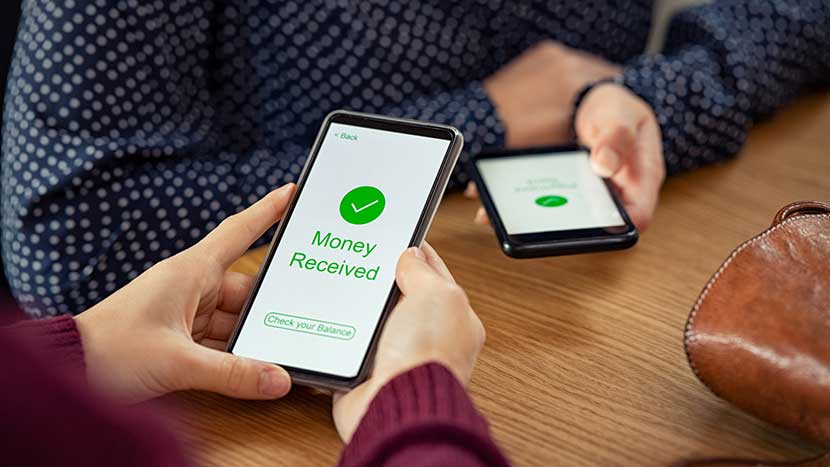Welcome to the world of infographics, where complex data turns into engaging stories! Curious about how to use an infographic template? No worries. You’re in the right place!
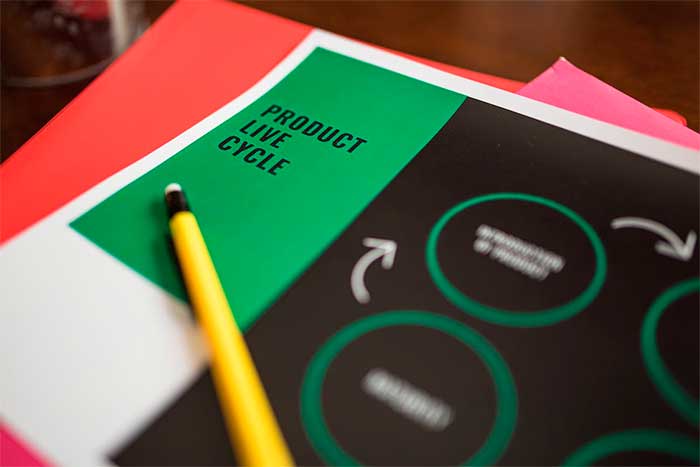
Whether you’re a newbie or just brushing up on your skills, we have your back. In this guide, you’ll learn how to navigate infographic templates easily. The result? Stunning, professional-looking infographics.
So, let’s dive right in and add a splash of creativity to your content!
Understand the Basics of Infographic Design
An infographic is a visual storytelling. So it is important to keep it simple, balanced, and focused.
To achieve simplicity, limit your colors and fonts. A good rule of thumb is to use no more than three primary colors and two font styles. A cluttered infographic can distract and confuse viewers.
Balancing your design is also critical. Balance doesn’t mean symmetry. It means the elements should not overpower one another. This harmonious relationship creates visual stability and cohesion.
Lastly, maintain focus. Remember, your design has a single main idea. Highlight it. Don’t bombard the viewer with too many details.
Choose the Right Infographic Template
To achieve professional-looking infographics, you must first pick the right template. These come in different formats: statistical, informational, process, comparison, and more. Your choice should align with the nature and volume of your content.
If you want to illustrate a process or a timeline, choose a process infographic template. For comparisons, use a comparison template. Remember, the template should enhance your content, not overshadow it.
Customize Your Template for a Unique Look
You’ve picked your free infographic template. It’s now time to make it your own. Here’s how to create an infographic that stands out. Start by changing the color scheme and fonts to match your brand identity. Keep consistency. If your logo is blue and white, stick to those colors.
Next, add your data. Make sure it’s accurate and up to date. Then, personalize your infographic by adding icons or images.
Be selective. Each icon or image should contribute to your message.
Finally, insert your text. Ensure it’s concise, engaging, and easy to read. Use bullet points or numbered lists where possible.
Review and Refine Your Infographic
Once you’ve customized your template, it’s time to review it. Look for design inconsistencies, spelling errors, or data inaccuracies.
Also, ask for feedback. Fresh eyes often spot things you might have missed. Remember, refinement is key to achieving professional-looking results.
Don’t rush this process. Take your time. Make changes as necessary.
Optimize Your Infographic for Sharing and Viewing
You’ve done the hard work. Your infographic looks great. But there’s one last step before you publish — optimization.
First, ensure your infographic is responsive. It should look good on any device, be it a smartphone, tablet, or desktop.
Next, consider your file size. A large infographic may load slowly, discouraging viewers. Optimize your file size without compromising on quality.
Finally, make your infographic shareable. Embed social media sharing buttons. You want viewers to share your infographic, spreading your message far and wide.
Unleashing Your Creativity With the Power of an Infographic Template
There you have it! Now you’re armed with the know-how to use an infographic template like a pro. It’s time to get creative, dive into your data, and craft some eye-catching stories.
And remember, practice makes perfect. The more you experiment, the better your infographics will get.
So, why wait? Get started now and watch as your professional-looking infographics grab the spotlight.
Curious to explore more? Visit our page and get a deeper dive into this topic!